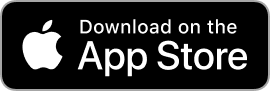How to Install Fonts on iPhone For Free
Meet Font Installer
With Font Installer, you can easily install and use a variety of fonts on your iPhone and iPad. In this blog, we will guide you through the process of installing fonts using Font Installer and show you how to use them in various apps.
Font Installer offers a wide selection of over 1000 font families, with new fonts being added regularly. Each font family contains different styles, allowing you to find the perfect font for your needs. Font Installer provides all the necessary details about each font, including the author's name and license information, so you can make an informed choice.
One of the standout features of Font Installer is the Bulk Installing feature. Instead of installing fonts one by one, you can select up to 30 font families and install them all at once. This saves you time and eliminates the need for multiple taps. With the Filter feature, finding your desired font is a breeze. You can filter fonts by categories and subsets, making navigation between fonts effortless.
Manual on Installing Fonts on iPhone
Before installing a font, you can use the Preview feature to see how it looks on your text. This ensures that you choose the right font before committing to it. Once you've found the perfect font, open Font Installer and navigate to the Fonts tab. Scroll through the available fonts and tap on the one you like. Use the Preview feature to confirm your selection. To install the font, tap the Install button twice. You will see a message confirming the installation. Once the font is successfully installed, it will be marked with a green "Installed" label.
Now that you have installed your desired fonts using Font Installer, you can start using them in compatible apps. Font Installer fonts are compatible with popular apps like Pages, Keynote, Numbers, Microsoft Office, Procreate, and many more. To use the fonts, open the desired app and look for a paintbrush or text editing icon. Tap on the icon to access the font selection menu. In some apps, you may need to manually import the installed font. If you can't find the font selection option, explore the app a bit as it may have a different location or method for accessing fonts.
Before using your newly installed fonts, ensure that you close and reopen the app to ensure the changes take effect. Once you're ready to apply the fonts, select the desired font name from the font selection menu. You can now start using your newly installed fonts in your writing or design projects.
Remember to check Font Installer regularly for new font additions and updates. Start expressing your creativity and make your text and design stand out!